Main » 2012 January 22 » Run Full Screen Turbo C++ in Windows 7
9:41 PM Run Full Screen Turbo C++ in Windows 7 |
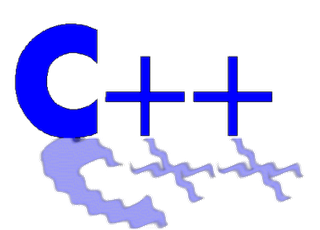 There are many people who are having problem in running C++ in windows 7 and many other having problem to run it in Full Screen Mode. Now i am here with a very simple solution for you all. This problem occurs due to the compatibility issue. To avoid this we will use DosBox0.74 NOTE:Follow my steps as they are written to avoid any error. Running C++ in Window 7: 1>> Download
DosBox0.74 2>> Now Copy/Install your TC Folder(Name must be TC here) in C:\ 3>> Now Open DOSBox 0.74 Options file which is in DosBox-0.74 Folder(C:\Program Files (x86)\DOSBox-0.74 in my PC). 4>> This Notepad will open. Now Search for [autoexec] in notepad(Start searching from the end of notepad). 5>>Now Paste the code below [autoexec] given here. mount c c:\
c:
cd c++
cd tc
cd bin
tc.exelike this 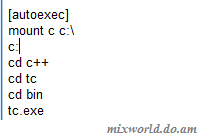 5>> Now Save and Close it. 6>> Now Run DosBox0.74 and C++ will Run automatically in small screen(Don't be sad, I am here  ). ).Full Screen Mode in Window 7: 7>>Now again Open DOSBox 0.74 Options file which we opened in step 3. Change fullscreen=false to fullscreen=true Change fulldouble=false to fulldouble=true AND Keep fullresolution=original 8>>Now Save it and Now Run DosBox0.74. Enjoy C++ in Full Screen Mode :) Share and Comment if you liked it and do Comment for any queries :) |
|
|
| Total comments: 1 | ||
| ||
